

Step 1: Open your website in Edit mode. Click the add Icon to open the menu as seen in the image below.
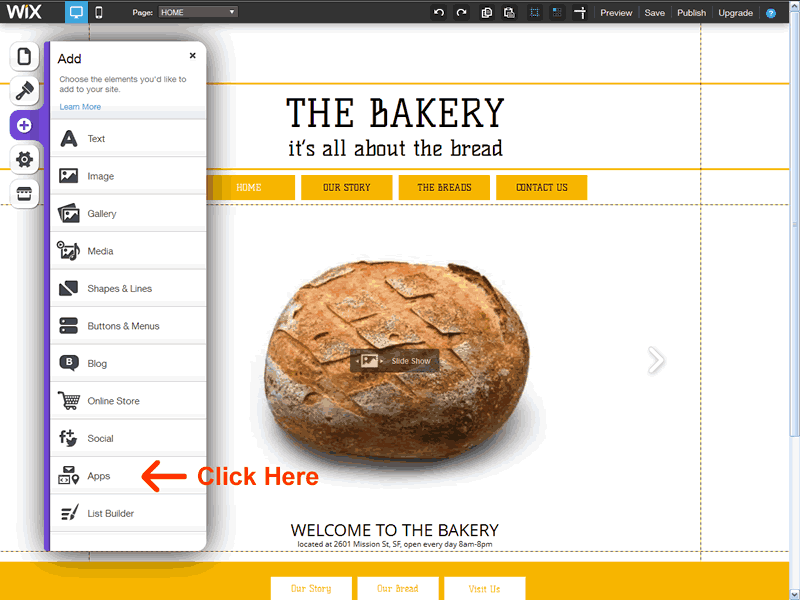
Step 2: Click on the Apps option. When the next menu opens, click on the HTML option. Wix will place a box on your site as in the following image.
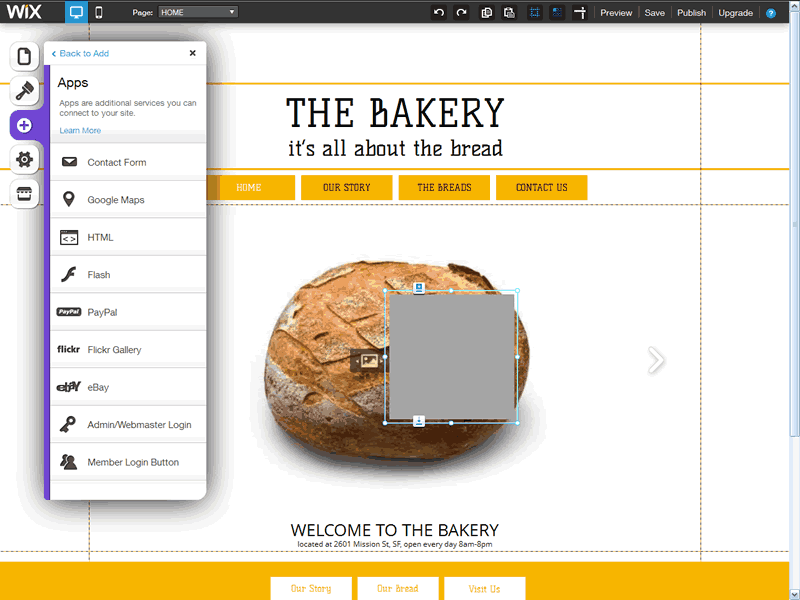
Step 3: Position the newly created box and click it. After the small dialog box opens, click on the settings link to open the HTML settings menu.
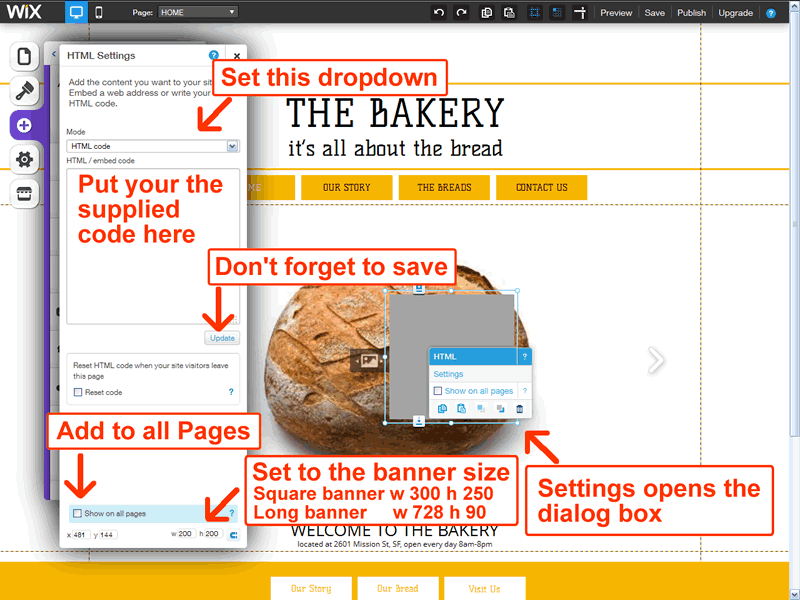
Step 4: Make sure the dropdown menu at the top is HTML code. Copy the UNIQUE code below and paste it in your form. Next set your image size and check the Show on all Pages box. Click update to save. Make sure you remember to publish your site so everyone can see the changes.